AngularJS: folder-by-features
Organise your files by components
November 26, 2015
Four months ago, I’ve started to learn to code. Maybe later I’ll make an article about my journey, but for now, I just wanted to share a little trick for all the developer who code with the awesome AngularJS framework and with the Atom editor. I’m working as a front-end developer in a Belgian startup and last week I’ve to refactor the entire files structure of their Angular App. I choose to follow the JohnPapa’s recommendation. I recommended to check all of his advice and the posts on his blog, it’s super clear and well explained.
When you start to use his syntax (name-of-the-file.type.extension) and his folder’s structure (view next to his controller), it’s much more easy to work on a new feature. But sometimes, you can’t identify directly the right file. To helping you, you can install a cool package called files-icon. Since the package include all the icons from FontAwesome, you can parameter your own configuration. Here how it looks.
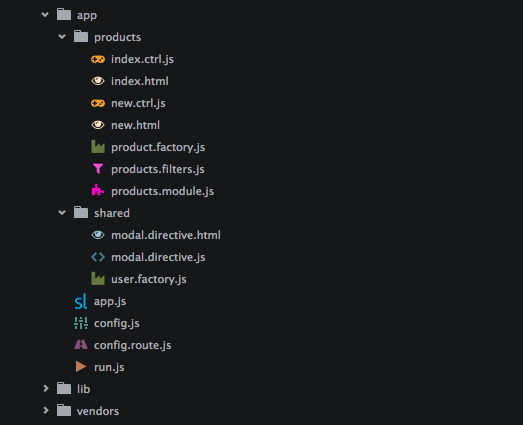
The must, it’s when you have a lot of tabs opened and you have to quickly find the right file :-).

Some of the icons (
.factory-icon) come from the last update of FontAwesome and are not yet compatible with the package. I made a pull request in their repo to use them, meanwhile you can update manually in the package’s path ( resources > fonts > fontawesome-webfont.woff ).
Here is the CSS configuration we use now. You have to copy-paste it in your Stylesheet in Atom (on OS X -> menu: Atom > Open Your Stylesheet).
// YOUR-APP-Angular config
@import "packages/file-icons/styles/colors"; // to use the colours
@import "packages/file-icons/styles/icons"; // to use the defined icons
@import "packages/file-icons/styles/items";
.factory-icon {
.fa;
content: "\f275";
}
.ctrl-icon { .fa; content: "\f11b"; }
.view-icon { .fa; content: "\f06e"; }
.route-icon { .fa; content: "\f018"; }
.module-icon { .fa; content: "\f12e"; }
.run-icon { .fa; content: "\f04b"; }
.filter-icon { .fa; content: "\f0b0"; }
.spec-icon { .fa; content: "\f0c3"; }
.decorator-icon { .fa; content: "\f1fc"; }
.modal-icon { .octicons; content: "\f0c5"; }
// here you can put your own logo in .svg for the main app.js file
.app-icon { content: url('data:image/svg+xml;utf8,<svg/>...</svg>') }
@{pane-tab-selector}, .icon-file-text {
//for use your custom config only on specific folder
&[data-path*="angular"] {
&[data-name*=".ctrl"]:before { .ctrl-icon; .dark-yellow; }
&[data-name*=".html"]:before { .view-icon; .light-yellow; }
&[data-name*=".modal.html"]:before { .modal-icon; .light-yellow;}
&[data-name*=".directive.js"]:before { .code-icon; .dark-blue; }
&[data-name*=".directive.html"]:before { .view-icon; .light-blue; }
&[data-name*=".factory.js"]:before { .factory-icon; .dark-green;}
&[data-name*=".service.js"]:before { .factory-icon; .dark-green;}
&[data-name*=".filters.js"]:before { .filter-icon; .light-pink;}
&[data-name*=".route.js"]:before { .route-icon; .dark-purple;}
&[data-name*=".module.js"]:before { .module-icon; .medium-pink;}
&[data-name*="run.js"]:before { .run-icon; .light-maroon;}
&[data-name*="config.js"]:before { .config-icon; .dark-cyan;}
&[data-name*="app.js"]:before { .app-icon; .dark-cyan;}
&[data-name*=".spec.js"]:before { .spec-icon; .dark-cyan;}
&[data-name*=".decorator.js"]:before { .decorator-icon; .dark-green;}
}
}